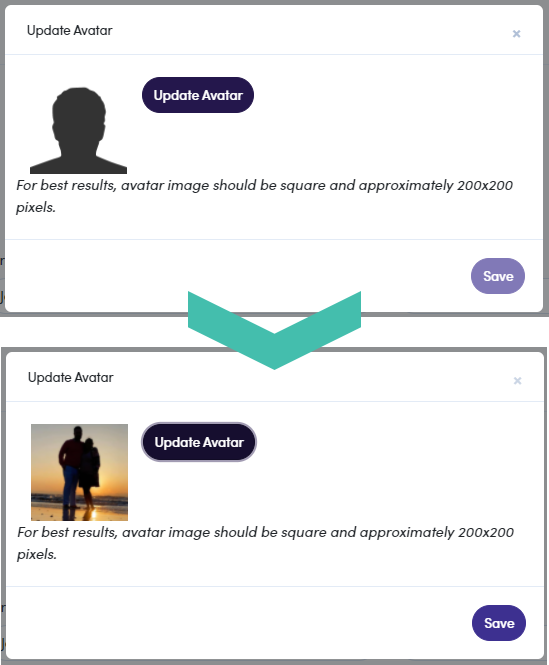Getting Started
Your FranchiCzar OS Profile page provides all the basic (but necessary) fields that you need to identify yourself to other users and leads.
Navigate to the bottom of the (left-hand) vertical menu, here you see an avatar silhouette. Click on the silhouette to display the two profile options, "Profile" and "Logout". Click on Profile to open your profile window.
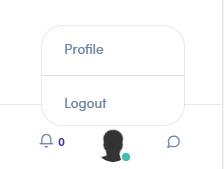
Your Profile
Clicking on Profile opens a page displaying your general profile information. Let's run through what information you can edit/add from this page.
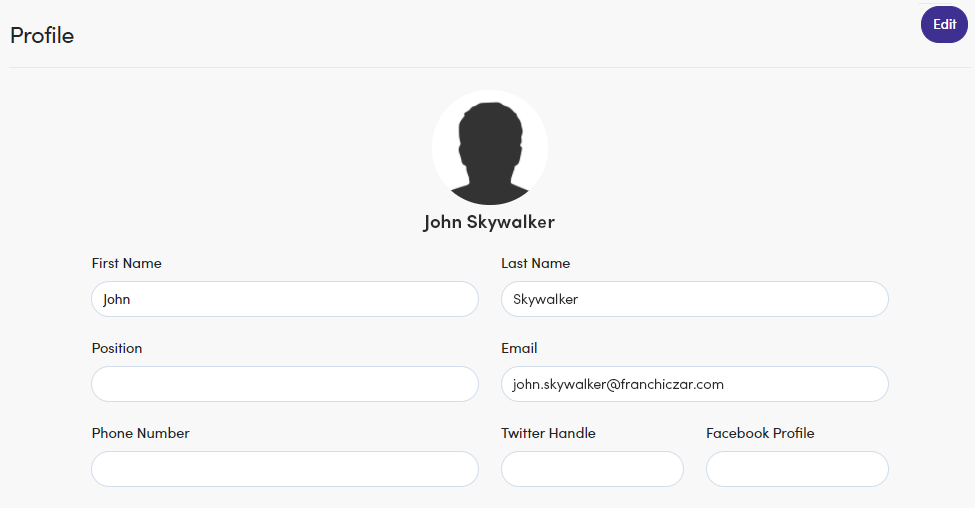
Editing Your Profile
Clicking on  (upper-right)allows you to change/add any field on your "Profile" (except email). After adding all your information click Save (upper-right), to confirm the changes.
(upper-right)allows you to change/add any field on your "Profile" (except email). After adding all your information click Save (upper-right), to confirm the changes.
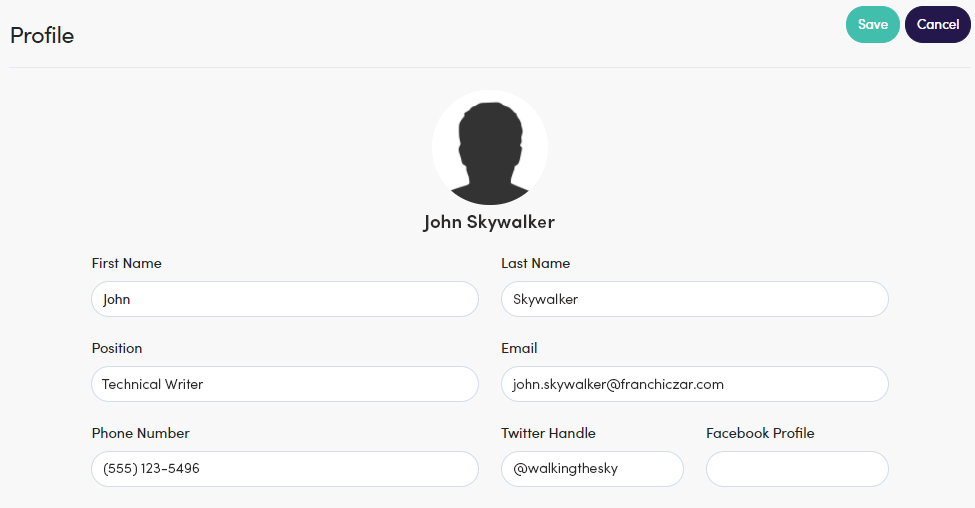
Editing Your Profile Avatar/Image
Lastly, you may want to add an image to your profile. Click on the silhouette image to launch the "Update Avatar" model. From here you are given a set of dimensions for your image (200x200). Click the Update Avatar button to open a file navigation window. Select your image and Save.