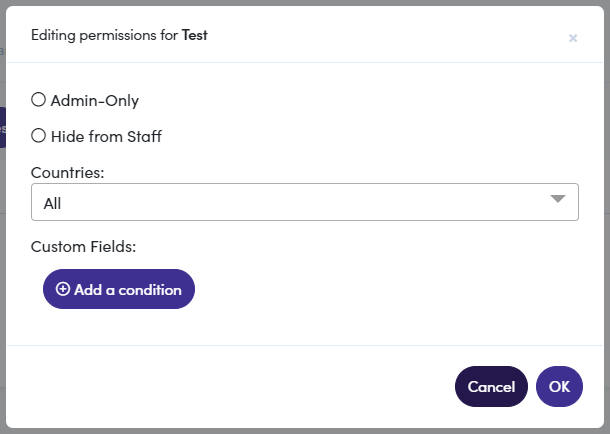Files Module
The Files module is available to all users but only Franchisors are able to Create a New File Repository and configure the details for how and who can view a “repository”. All other user types (Franchisee and Facility users) may upload files to repositories and directly into profile entries, like customer profiles.
This is a Franchisor Process
Keep in mind that franchisors are the only users that can create a repository.
Creating a New File Repository
To begin, expand the “Files” menu and click on the Create a New File Repository option.
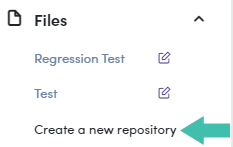
Step 1: Configuring Repository
There are three (3) configurations to define when creating a new repository,
- Name - Name displayed within the “Files” menu
- Node - Define for whom this repository is for (specific Franchisee or Facility)
- Default View - Choice of “List” or “Wiki” view (described in detail below)
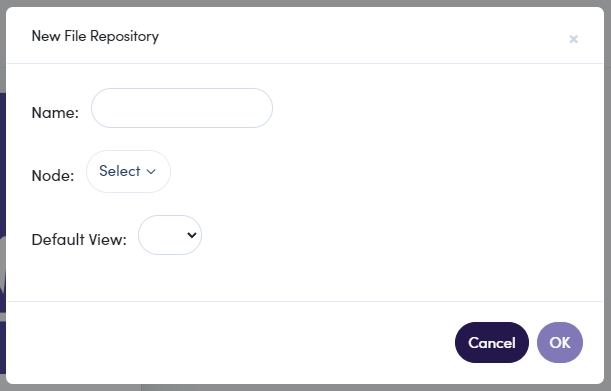
List vs. Wiki Views
During the configuration process, you have two (2) options for how your files repository will be viewed “List” and “Wiki”.
The List view provides you with a table format that lists all your files and/or folders containing files. From this view, you can also adjust “Permissions” for the repository, “Favorite” files and folders, and perform a “Search”.
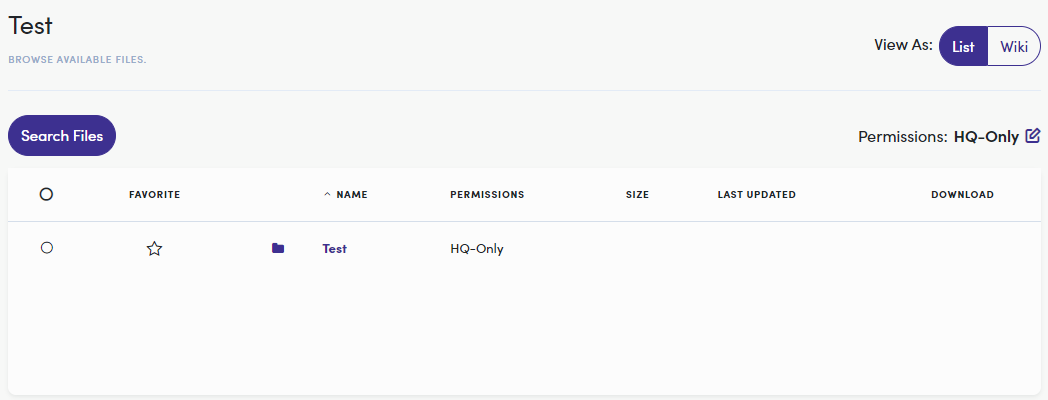
The Wiki view is meant to be a more streamlined way to navigate and view your files and folders. You view all the folders (expandable) and files from the left and click on items to view them in the main pane.
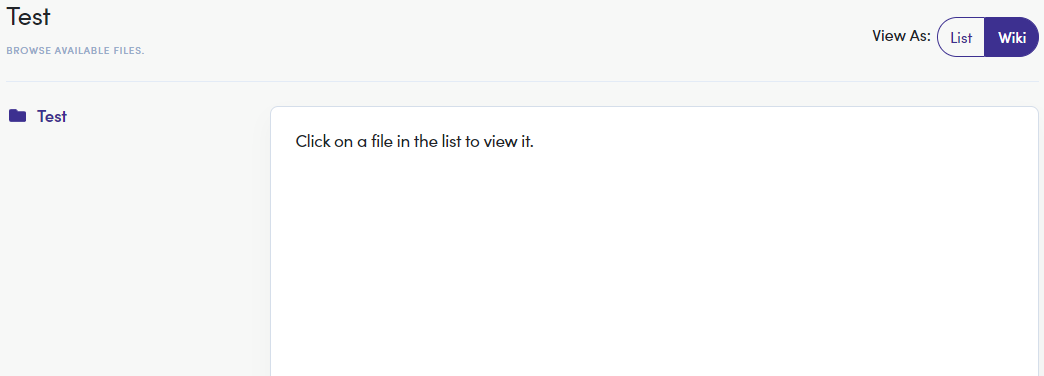
Toggle Your View
Simply click on the List or Wiki button, in the top right of the window to toggle between views. Choosing one of these options during the repository configuration simply locks in its default view type.
Step 2: Setting Repository Permissions
Viewing your repository as a “List” click on the edit icon next to  . From this window, there are several permissions that define who can see/access your new repository. Let's go through these settings:
. From this window, there are several permissions that define who can see/access your new repository. Let's go through these settings:
| Permission Setting | Description |
|---|---|
| Admin-Only | Only users with admin privileges may see and edit (If selected, no other permission settings are available) |
| Hide from Staff | The repository is visible to other admin and Franchisee users |
| Countries | Defines a specific country to make visible (United States, United Kingdom, or Canada) |
| Custom Fields | Filter who can see this repository depending on a “Custom Field(s)” (Sales Status, Phase, and Franchisee Name might be among these options) |