Invoice Management
Knowing what is paid and what needs to be paid is key to keeping on top of your business's financial success. FranchiCzar OS offers a way to quickly and intuitively view and manage all of your invoices.
Invoice Management Feature
Expand the Point of Sale menu and click on Invoices to see everything you have out there.
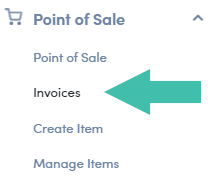
Navigating ‘Invoices’
Here is a breakdown of what you see on the Invoices page:
- Show Expired Only - Check the box here to toggle your view
- Status Filters - Make selections to filter by a specific status
- Export - Export all your invoices as a spreadsheet
- Number of Entries - Choose how many invoices you would like per/page
- Pages - Click to the next page of invoices
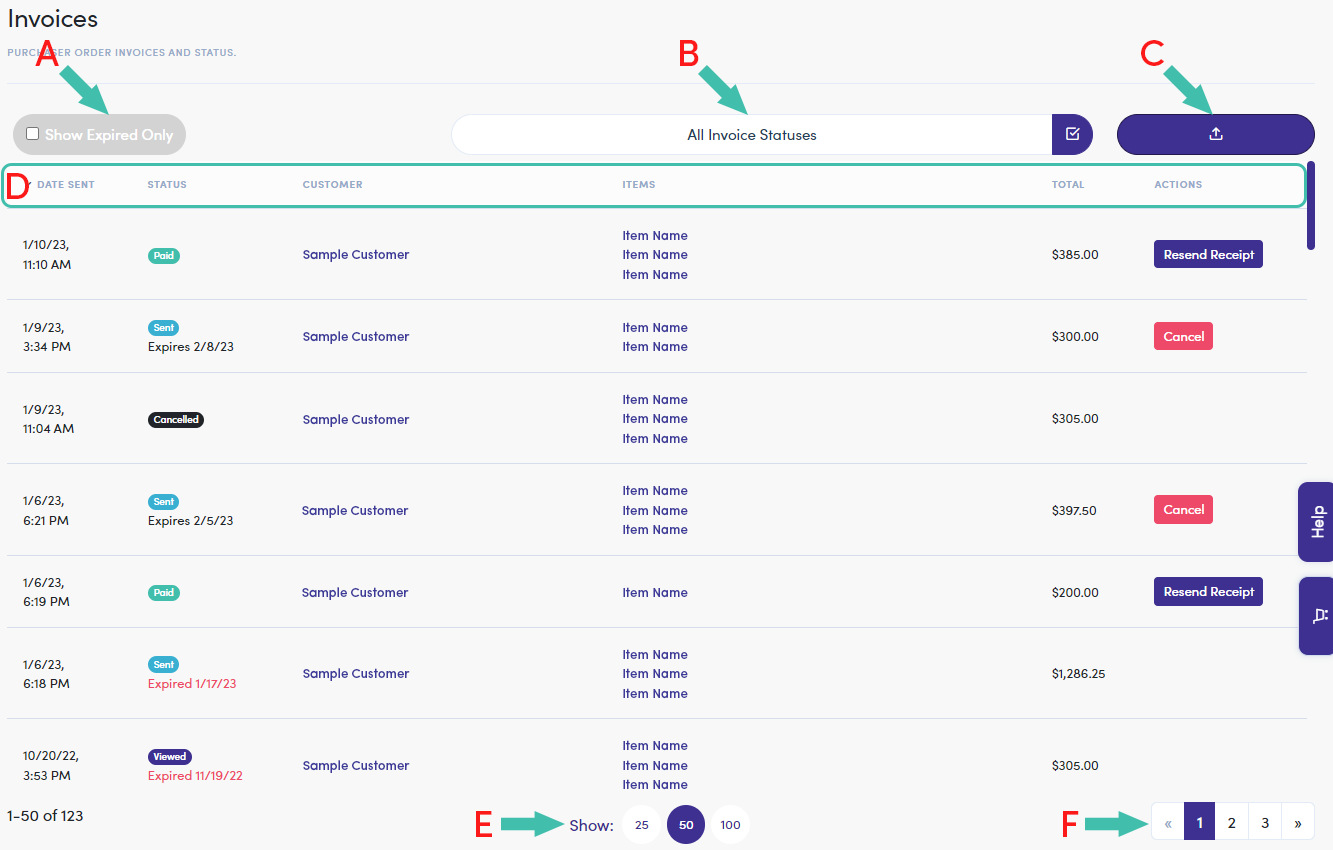
Status & Action Columns
Your Status column gives you a live update of a specific invoice's state. The Actions column displays what you are able to do with an invoice in a specific status.
The table below outlines the corresponding "Status" with their "Actions".
| Status | Action | Description |
|---|---|---|
| Paid | Resend Receipt | After an invoice is “Paid” you are able to “Resend [a] Receipt” |
| Sent (Expires xx/xx/xx) | Cancel | Before an invoice expires you are able to “Cancel” |
| Sent (Expired xx/xx/xx) | There is no action for an expired invoice | |
| Viewed (Expired xx/xx/xx) | There is no action for an expired invoice | |
| Canceled | If the “Cancel” action is used on a “Sent” invoice the status is updated |
Always Enhancing your Experience
We are always working to enhance your FCOS features. Look for more ways to manage your invoices soon…