Download P&L Reports Overview
The Profit & Loss reports provide a month by month breakdown of your business's revenue and expenses. Having this overview that spans a period of time allows you to keep tabs on where and when your most profitable times and monitor your business' activity.
Clicking on Download P&L Reports from the "Reports" menu (left-side) launches the report.
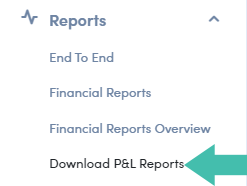
Navigating P&L Reports
Here is a detailed breakdown of viewing the Download Profit and Loss Reports window:
- Report Settings pane (for download)
- Start Date
- End Date
- Basis
- Selection column (check)
- Franchisee name column
- Center/Facility name column
- Download column (button)
- Download all checked (button)
- Use after you check all you would like include in download
- Show centers requiring reauthorization (expandable)
- Reauthorization is to validate QuickBooks credentials
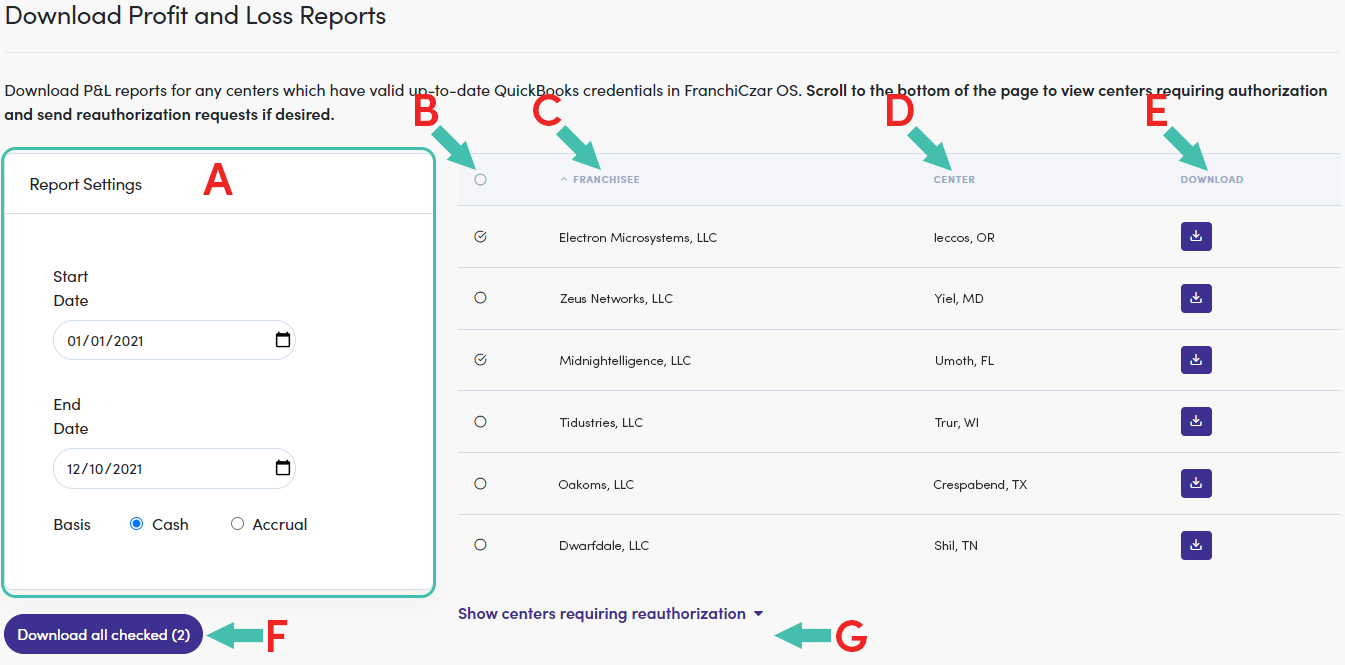
Download P&L Reports Columns
The right-side of the reports' window displays a list of all "Franchisees" and "Centers" corresponding to a Franchisor. Let's breakdown what you see in each column:
| Column | Description |
|---|---|
| SELECTION (check) | Used to select a row for downloadable information |
| FRANCHISEE | Indicates the company name registered by a franchisee |
| CENTER | Indicates the location of a center/facility corresponding to a Franchisee |
| DOWNLOAD (button) | used to download a single report (corresponding row) |
Download P&L Reports Settings
Let's breakdown the "Report Settings" pane. This is fairly straight forward, there are three (3) primary setting used to return data.
- Start Date - Used to indicate the furthest date you would like to report to reflect
- End Date - Used to indicate the most recent (or current) date you would like the report to reflect
- Basis - Cash & Accrual
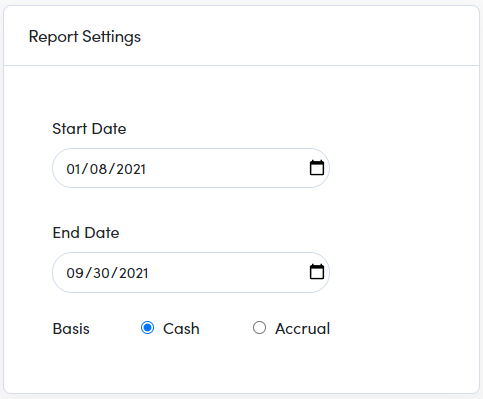
Info
The Dates & Basis selected here are used to reflect what data is included when downloading the reports.